In the fast-paced world of TikTok, going live offers a unique way to connect with your audience in real-time. However, sometimes the continuous stream of messages in the live chat can be overwhelming. Whether you’re a creator looking to focus on your content or a viewer who wants a cleaner viewing experience, learning how to hide TikTok live chat can significantly enhance your live streaming sessions. This article will guide you through the steps on how to hide chat on TikTok live and explore some of the common questions related to managing live chat settings.
For Creators
TikTok’s live streaming feature provides an excellent platform to interact with your followers, showcase your talent, and build a stronger connection with your audience. Here’s how to begin a live stream on TikTok and effectively handle your live settings.
Starting Your Live Stream
To begin your live stream on TikTok, follow these simple steps:
- Open the TikTok App: Launch the TikTok app on your mobile device. Ensure that you are logged in to your account;
- Navigate to the Plus Icon: Locate the ‘Plus’ icon at the bottom center of the screen. This icon allows you to create new content on TikTok;
- Swipe to the Live Option: Swipe left until you find the ‘Live’ option. It usually appears alongside other options like ‘Record,’ ‘Upload,’ and ‘Photo Templates’;
- Fill in Details: Before starting your live stream, you’ll need to provide some essential details. These may include a title for your live session, relevant hashtags, and any additional information you wish to include to attract viewers;
- Start Streaming: Once you’ve filled in the necessary details, tap on the ‘Go Live’ button to start your live stream. You’re now ready to connect with your audience in real-time.
Accessing Live Settings
During your live stream, it’s essential to have control over various settings to ensure a smooth broadcasting experience. Here’s how you can access your live settings:
- Active Live Stream: Once your live stream is active, you’ll notice various icons and options on the screen;
- Find the Settings Icon: Look for a three-dot icon or a settings icon on the screen. This icon usually provides access to additional options and settings for your live stream;
- Tap on the Icon: Tap on the settings icon to open your live settings menu.
Managing Live Settings
Now that you’ve accessed your live settings, you can customize various aspects of your live stream. One common setting that creators often adjust is hiding the chat. Here’s how you can do it:
- Hide the Chat: Within the live settings menu, look for an option that allows you to manage the chat feature. It may be labeled as ‘Chat’ or something similar;
- Toggle Off: Once you’ve found the chat option, toggle it off to hide the chat from your view. This will allow you to focus solely on your broadcast without distractions from the live chat.
For Viewers
For viewers keen on enjoying live streams, navigating the viewing experience seamlessly is essential. Here’s a detailed guide on how to join a live stream and manage your preferences effectively.
Joining the Live Stream
To begin your live streaming experience, follow these steps:
- Locate the Live Stream: Whether you’re using a computer, smartphone, or smart TV, finding the live stream you want to watch is the first step. You can usually find live streams on streaming platforms like YouTube, Twitch, or dedicated event websites;
- Enter the Live Stream: Once you’ve found the live stream you’re interested in, tap on it to enter. On most platforms, this is as simple as clicking on the video thumbnail or title;
- Adjust Settings (Optional): Before diving into the content, you might want to adjust the video quality settings based on your internet connection. Look for settings like ‘Quality’ or ‘Resolution’ usually located in the video player’s menu.
Managing the Viewing Experience
Once you’re in the live stream, here’s how to manage your preferences for an optimal viewing experience:
- Hide the Chat: While live streaming platforms often include a chat feature to engage with other viewers and the streamer, you might prefer to focus solely on the content. To hide the chat, follow these steps:
| Device Type | Action | How to Hide Chat |
|---|---|---|
| Desktop | Hover your mouse over the video player to reveal the chat option. | Click on the chat icon (typically a speech bubble) and select ‘Hide Chat’ from the dropdown menu. |
| Mobile Devices | Tap on the screen to bring up the live options. | Look for a ‘Chat’ button (usually a speech bubble icon) Tap on it, and select ‘Hide Chat’ to disable the chat stream. |
- Adjust Volume and Playback: You can adjust the volume of the live stream using the volume controls on your device or within the video player itself. Additionally, you can pause, play, rewind, or fast forward the stream using the playback controls usually located at the bottom of the video player;
- Fullscreen Mode: For a more immersive experience, consider switching to fullscreen mode. Most video players have a fullscreen button located in the bottom-right corner of the player. Simply click or tap on it to expand the video to fullscreen;
- Engage with the Streamer (Optional): If you enjoy interacting with the streamer and other viewers, you can keep the chat visible or participate in polls and discussions if available.
Additional Tips on How to Hide Chat on TikTok Live
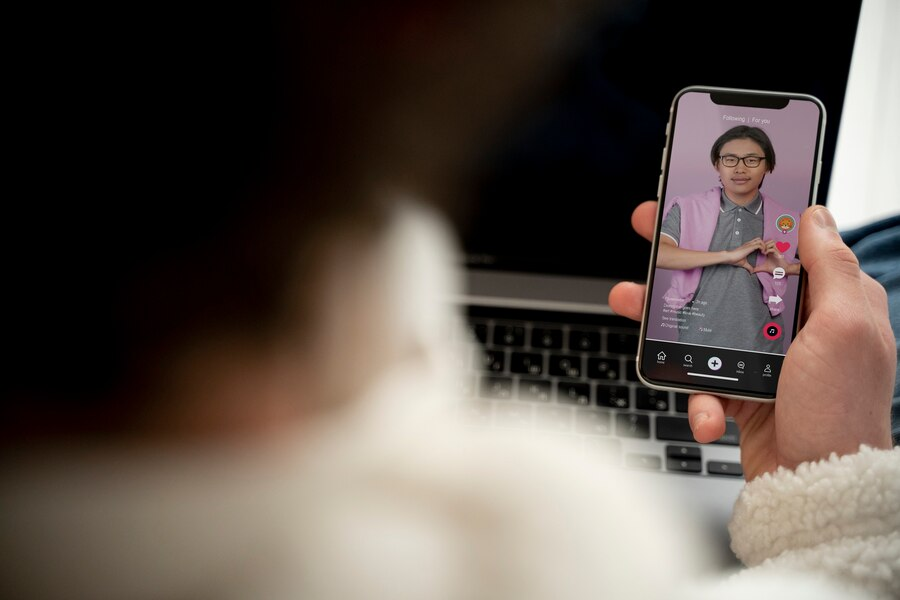
Active engagement in live sessions enhances the overall experience, whether it’s a webinar, virtual conference, or live stream.
Re-Enabling Chat
If you find yourself wanting to engage with the chat again during a live session, it’s easy to do so. Simply follow these steps:
- Locate the Chat Option: Look for the chat interface on the platform where the live session is being hosted. This is usually found in a sidebar or at the bottom of the screen;
- Toggle Chat On: Once you’ve located the chat, there should be an option to toggle it on or off. If you had previously hidden the chat, it might be disabled by default. Click on the toggle or settings icon to enable it again;
- Enjoy Chatting: After re-enabling the chat, you can now participate in discussions, ask questions, and interact with other viewers in real-time.
Interacting Without Chat
Even if you choose to hide the chat interface, there are still ways to engage with the live session:
- Utilize Reactions: Many platforms offer reaction features that allow viewers to express their feelings or opinions without typing messages. These reactions can include emojis like thumbs up, clapping hands, or laughing faces. Look for the reaction button near the video player and select the appropriate reaction to engage with the content;
- Share the Live Stream: Spread the word about the live session by sharing the stream with your friends, family, or colleagues. Most platforms provide sharing options through social media, email, or direct links. By sharing the stream, you not only increase viewership but also encourage others to join the conversation;
- Follow Social Media Updates: Stay connected with the event or presenter by following their social media accounts. Organizers often post updates, highlights, and additional resources related to the live session. By following these accounts, you can stay informed and continue to engage with the content even after the live session has ended;
- Participate in Polls or Q&A Sessions: Some live sessions incorporate interactive elements such as polls or Q&A sessions. Even without chat, you can still participate in these activities by following the prompts provided by the host or presenter. Look out for notifications or instructions on how to engage with polls or submit questions.
Understanding the Impact of Hiding Live Chat
Hiding the live chat can change the dynamic of your live streaming experience in several ways:
Focus
Removing the distraction of a busy chat can greatly enhance focus for content creators. Here’s how:
- Enhanced Concentration: Without the constant influx of messages, creators can concentrate better on delivering their content. This is particularly beneficial for streams that require a high level of focus, such as tutorials, presentations, or gameplay walkthroughs;
- Reduced Interruptions: Chat messages can sometimes interrupt the flow of content delivery. By hiding the chat, creators can maintain a steady pace without disruptions, ensuring a smoother viewing experience for their audience;
- Improved Presentation Quality: With fewer distractions, creators can pay more attention to the quality of their presentation, including visuals, audio, and overall production value. This can lead to a more polished and professional live stream.
In situations where presenters are delivering a speech, hosting a panel discussion, or conducting interviews, hiding the chat can help maintain focus on the participants and the topic at hand. Presenters can engage more effectively with their audience without the distraction of incoming messages.
Viewer Engagement
Viewers may find that hiding the chat enhances their overall viewing experience, providing a more cinematic atmosphere. Here’s why:
- Uninterrupted Immersion: Without the distraction of a scrolling chat, viewers can fully immerse themselves in the content being presented. This is particularly beneficial for live events, concerts, or storytelling sessions where uninterrupted immersion enhances enjoyment;
- Increased Focus on Content: With the chat hidden, viewers can focus solely on the visuals and audio of the live stream, allowing them to appreciate the production quality and storytelling elements without the need for constant interaction;
- Reduced Clutter: For viewers who prefer a cleaner interface, hiding the chat eliminates clutter on the screen, providing a more streamlined viewing experience. This can be especially helpful when watching on smaller screens or mobile devices where space is limited;
- Enhanced Emotional Impact: Without the distraction of chat messages, viewers may experience a deeper emotional connection to the content. Whether it’s watching an intense gaming moment, a moving musical performance, or a heartfelt speech, hiding the chat can amplify the emotional impact of the live stream.
Conclusion
Learning how to hide Tiktok live chat is a valuable skill for both creators and viewers who want to tailor their live streaming experience. Whether you seek a distraction-free environment or just prefer to enjoy the visual content without the ongoing chatter, managing the live chat can make your TikTok live sessions more enjoyable. Remember, the flexibility to toggle the chat on and off means you can always adjust your settings to suit the mood and nature of each live session.
By understanding and utilizing the features that control live chat, you can enhance your interactions on this dynamic platform and ensure that your live streaming experience aligns with your personal or brand goals. So next time you go live, remember these tips, and tailor your experience to best fit your needs!
FAQ
No, currently, when you choose to hide the chat on TikTok live, it is hidden for all users. You cannot selectively hide the chat for specific viewers.
It might. While some viewers prefer to watch the live stream without the distraction of chat, others enjoy the interactive aspect of participating in the live chat. It’s essential to know your audience and their preferences.
Yes, TikTok allows you to appoint moderators for your live stream who can help manage the chat by removing inappropriate comments or calming overly active discussions.
Yes, viewers can send gifts during a live stream even if the chat is hidden. The functionality of sending gifts is separate from the chat feature.
